Parental Controls
🔒 How to Use Parental Controls in the Ultra Cast App
Parental Controls in Ultra Cast allow you to hide certain content categories with a password. This feature is great for managing what can be viewed on specific devices. Follow the steps below to set it up and manage it.
1. Go to the Settings Menu
From the home screen of the Ultra Cast app, navigate to the Settings screen. (Bottom Right)
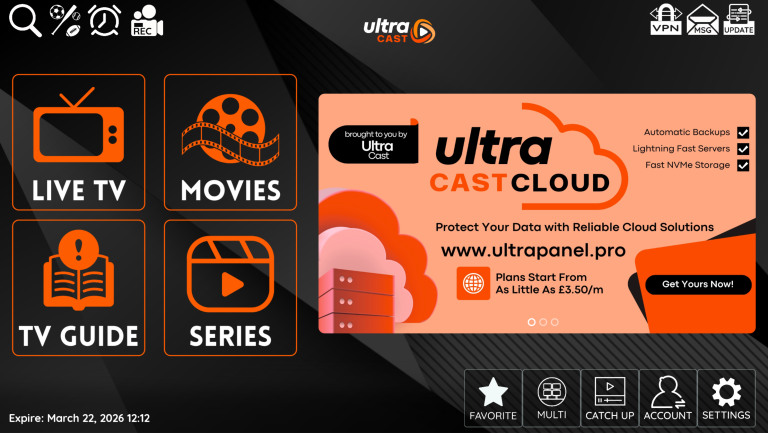
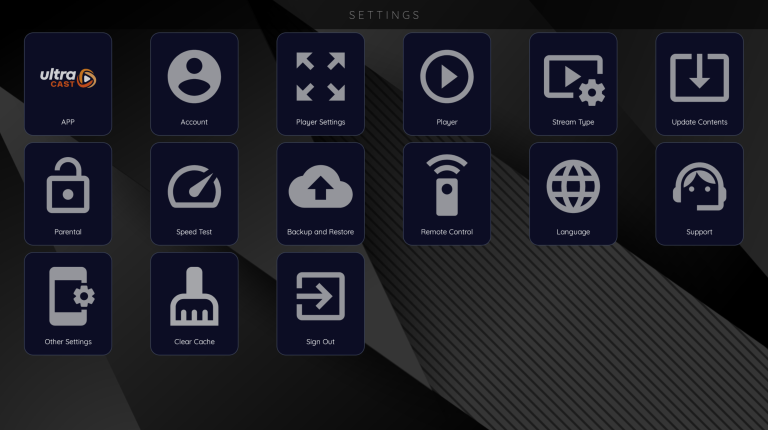
2. Select the Parental Option
Click on the Parental icon from the settings menu.
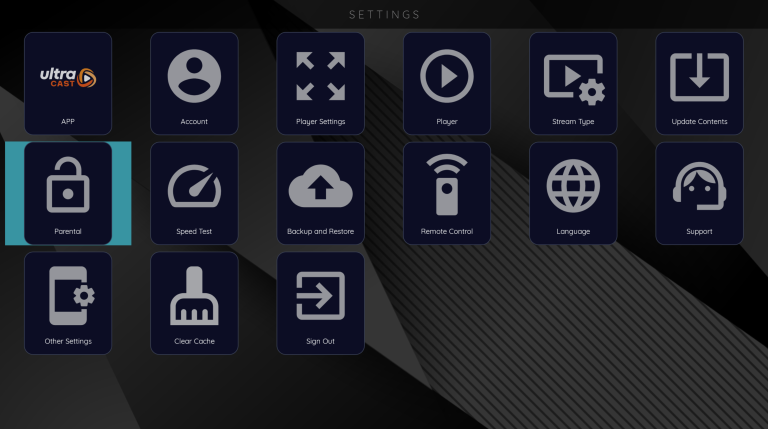
3. Set or Enter Your Password
If this is your first time setting it up, the default password is 0000.
To change the password:
-
Enter the old pass (default:
0000) & Click OK -
To Change your password, click Reset Password , Enter Your Current Password, then Enter your new password
-
Click Change Password

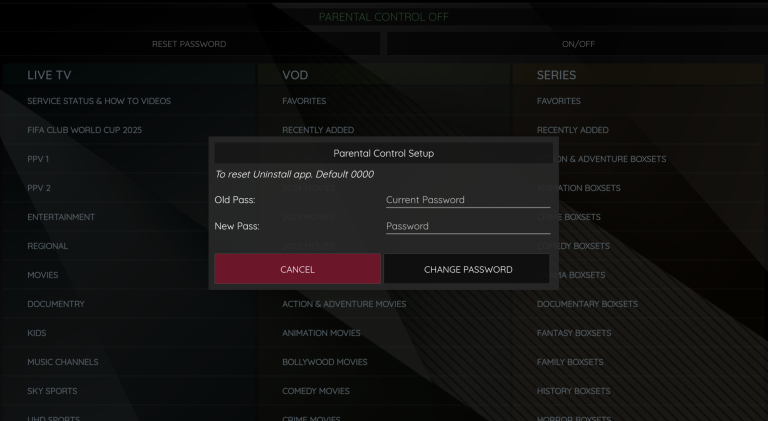
4. Enable Parental Lock
After setting your password, switch Parental Control ON using the toggle at the top of the screen.

5. Lock Specific Categories
You will now see lock icons next to categories. Tap a category (e.g., XXX, Horror, etc.) to lock it. Once locked, it will disappear from the category list when browsing content.
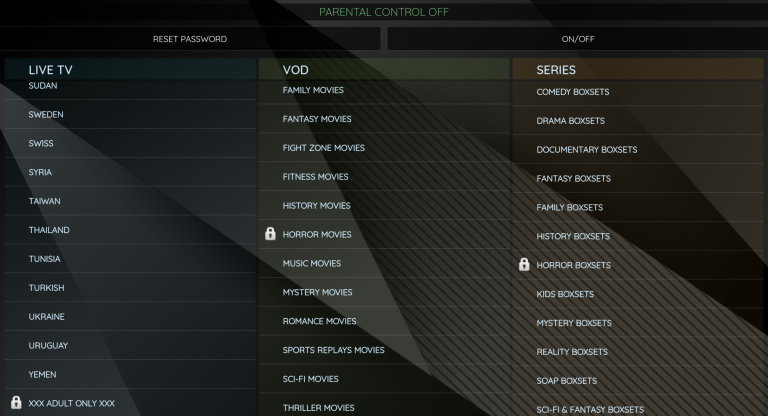
🔓 To Unlock or View a Hidden Category:
-
Return to Settings > Parental
-
Turn Parental Control OFF temporarily
-
The hidden category will reappear
-
You can lock/unlock categories again as needed
📌 Important Notes:
-
Device Specific: Parental settings apply only to the device they are set on. Locking a category on one device does not affect another device using the same account.
-
Resetting the a Lost Password:
If you forget your parental password:-
Look for the reset code shown on your app screen.
-
Contact Ultra Cast support and provide your reset code.
-
